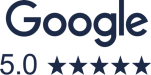Helping Small and Medium Businesses Achieve Their Full Marketing Potential | Digital Marketing Expert
An Experts Guide: How to Set Up Facebook Pixels
Are you looking to improve your business? Do you Want to be able to measure, optimise and build your audience? Well, you’re in the right place. Consider implementing Facebook pixels to help you do exactly that.
Our digital marketing experts at The Good Marketer have created an extensive guide on all things Facebook pixels-related, including answering your most common questions. Read on to find out more.
What Is A Facebook Pixel?
A Facebook pixel, also known as a Meta pixel, is a code element that you can use for your website to measure, optimise and build audiences for your ad campaigns. It is an analytics tool that enables you to measure the success rate of your advertisements by understanding the behaviour and choices users take on your website.
Setting Up Your Facebook Pixel
Before setting up your Facebook pixel, you will need a website for your business, in which either you or your web developer must be able to update the website’s coding if you’re hoping to set up the pixel manually. It is possible to implement a Facebook pixel manually, but this process may not be as effective and take longer to set up.
You should check that you have a Facebook Business Manager,as this is used to create and manage your assets for your Facebook and Instagram ads.
Step 1: Open your settings, choose the business you want to monitor, click campaigns followed by clicking on Events Manager.
Step 2: Click Data Sources on the left-hand sidebar.
Step 3: Click Add Events followed by Add New Integration
Step 4: Click Meta Pixel option
Step 5: Click use Partner Integration
Step 6: Depending on what partner or CMS platform you use, choose accordingly. Typically the most commonly used partners are Shopify, WordPress, Wix, Squarespace and Hubspot.
How to Add Facebook Pixel to Shopify
If you are using Shopify, you will need to open up Shopify, install the Facebook and Instagram apps, go to the settings tab and add your first pixel. Ensure that you tick the maximum data sharing setting so that the pixel can collect the optimum custom data activity. However, this will vary depending on the partner platform used.
Step 7: Go to your Shopify admin, click Sales Channel and select Preferences under the Online Store tab, which you can then set up your Facebook account.
Step 8: Click Settings and select Apps & Sales Channels, which you will find on the left-hand side of the page.
From here, you should be able to see your Meta pixel installed there. In order to amend it in Settings, you’ll need to click Open Sales Channel and then select Data Sharing Settings. You need to select Enable Data-Sharing from the Customer Data-Sharing section. Click Maximum to receive the best results, however this can be amended depending on your needs. Choose your Facebook pixel from the list and click Confirm.
Ready to boost your content marketing? Achieve your marketing goals with creative and budget-friendly strategies, connect with your audience and deliver outstanding results. Contact The Good Marketer today!