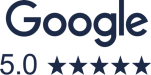How To Set Up A Google Ads Account
We have written some great articles on the tips and tricks for well-designed Google Ads and keyword research, detailed guides to the best Google Ads extensions and much more.
While we’ve definitely given you tons of advice on how to get the most out of your Google Ads, we haven’t really talked about how to actually set up your Google Ads account.
Well, hold tight because we are about to do it now!
First things first, let’s give you a bit of insight into what Google Ads are (just in case you don’t know).
So What Are Google Ads?
You may already know, but just in case you don’t, Google Ads or PPC is pay per click to advertising on, well, Google.
It’s a great marketing tool for tons of businesses because you only pay for people who are actually interested in your product or service – as these are the people searching for you. It’s great if you want to have complete control over your budget, and it has enormous reach possibilities and works great within almost every industry because who doesn’t use Google these days?
Where To Start?
Now you know what Google Ads are and how they might help you, you’re ready to create your Google Ads account.
It’s super simple and can be done in just 6 steps. So, let’s dive straight in.
- First, create an email address for your business. To bust one Google Ads myth, the email address doesn’t need to be a Gmail one. If you already have an email address for your business that isn’t Gmail, you can use that too.
- Next – potentially an obvious point – ensure you have a website for your business. That’s one of the keys to any marketing success, not just setting up your Google Ads account.
- Now that you’ve got your website & business email set up, it’s time to sign up for a Google Ads account and click “start now”.
- You will have to insert your business name as per the screenshot below but don’t rush and don’t press next just yet.

- The tricky part here is for you to switch to Expert Mode as this will make your whole experience a hundred times easier. Don’t worry if you already selected passed this section, you can always go back!

- Next, insert your website, online shop or any other page you want your customers to go to. Then, click “next”.

- You’ll be asked to create your first campaign. Now, don’t freak out if you’re not ready to create a campaign. You can choose “create an account without a campaign” and return to this step later on!

- The next step will ask you to complete your business information like billing country, time zone, and currency.

- Once that’s done, click “submit” and woosh! You’ve got yourself a Google Ads account.

Top Tip! Ensure all the information you provide is correct and as detailed as possible. Try not to skip any steps, as it will make your life easier in the future!
We recommend that you add all the recovery information early on, so you can be sure you’ll be able to get your account back if someone tries to use it without your permission (or if you forget your logins).
When your account is set up, head to the billing setting and complete the “about your business” section. Once this is sorted, you just need to verify your organisation to make sure your ads can be set up and run smoothly.
Boom. You are officially the owner of a brand new Google Ads account!
But before you go off galavanting round the interface, here are a few further bits of info that you might just need.
How To Add Billing Information.
Once your Google Ads account is set up, you’ll need to add your billing information. You can find this in the “tools and settings” tab up in the top right-hand corner. Click on “billing set-ups” and follow the lead. You will be asked to choose your country and currency, and add your preferred payment method. Google won’t allow any ads to run without having payment details just FYI.
How To Give Access To Your Agency.
This step is relevant if you are planning to work with an agency that will require access to your ads account in order to make changes and optimisations. It can be a bit confusing, but really you just need to provide your Google Ads account ID. The easiest way to find this is to click on the “help” icon at the top of the page and find “customer ID” at the bottom of the drop-down menu.

When you have your Google Ads account ID, share it with your agency, and they will send you an invite. The only thing that’s left is for you to accept the linking invitation. Simple, right?
Another way you could give access to your Google Ads is by adding a specific email address. To do this, you need to head to “tools” and select “account access”.

Then, click the plus button and add the relevant email. Press “send invitation” and Bob’s your uncle. The only thing that’s left is for them to accept it. Oh, and you can always revoke the access if you no longer want to share your account data!
What’s Next?
The next step should be pretty obvious but it’s time to get your ads running and generating some revenue!
There are a few things you’ll want to consider…
- Keyword Research that represents your products or services
- Ad copy which highlights the benefits of your business
- Setting up campaigns, ad groups, and ads
- Adding negative keywords
- Setting up extensions
- Setting your ads live
If your mind is boggled at the thought of all of this, do feel free to get in touch with us and we’ll be happy to guide you through the process of setting up your Google Ads account and beyond!